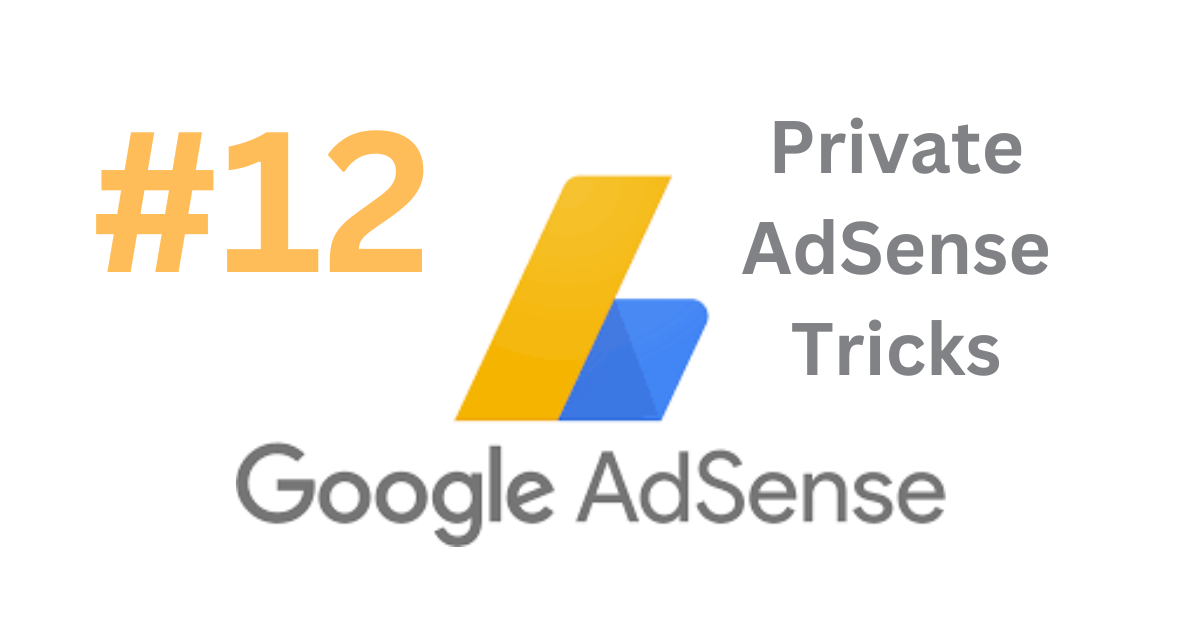A friend\’s birthday is coming up but you suspect you\’ve forgotten it, or an idea pops up in the middle of the night and you can\’t send it to a co-worker right away… Next time that happens, use Google Messages\’ new tool to send messages at specific times and dates. can
Text Message Scheduler is one of several Google updates to Android apps. Google announced updates to several Android apps in February, including Google Maps, Google Assistant, and Talkback.
Google Messages must be installed on the phone before setting a message. Note that this feature will not work in the phone\’s own text message application, only in Google Messages.
If you don\’t know how to change the default messaging app, don\’t worry. When you first launch Google Messages, you\’ll be asked if you want to switch to it. The easiest way to check if your phone has the latest version of Messages is to go to the Play Store and check My Apps.
How to schedule a message with the Google Messages app.
After launching the Google Messages app for the first time and updating to the latest version, a small pop-up window will appear above the send button when a conversation starts. This window will let you know that you can schedule messages.
To schedule or schedule a text, start typing the message and then press and hold the send button. It is best to schedule the time before the message is fully written. There is no risk of mistakenly sending before the specified time.
After holding the send button for a while, you will see a pop-up box with some pre-set date and time. You can choose any of these dates or times. Again press on \’Peak Date & Time\’ to set your desired time. This will launch the date and time setting feature of Android. That allows you to determine when the message will be sent.
Once the time is set, press Save.
Then you can start writing messages. This facility is not limited to text messages only. You can add pictures or videos if you want. When you are done, hit the send button. This can now be seen as a small clock icon above the paper airplane.
How to view, edit or delete scheduled messages.
A scheduled message will appear in your conversation thread. However, a clock will appear next to it and below it will be a note called Scheduled Message. If you want, you can hide the message by pressing on the scheduled message.
Press the clock icon to make any changes to the scheduled time to send the message. A menu will appear with three options. These options are Update Message, Send Now or Delete Message.
\’Update Message\’ will allow you to edit the message or change the time it was sent. \’Send Message\’ will send the message immediately. \’Delete Message\’ will delete the message.
Being able to schedule a message is definitely essential, especially if you often forget to send messages on time.
Google Messages is a powerful text messaging app with many more tricks hidden inside. It is similar to Google\’s chat feature. Which adds iMessage-like features to Android.
Android 12 was also announced recently. It will hit the market later this year. It is expected to have many such new features as well. But you can try installing it now if you want.